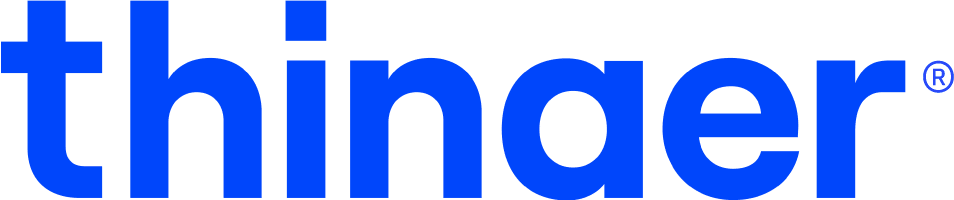Managing Users
Are you an admin and need to manage users? Learn more.
Adding Users
- Access Account Management and select Add Users.
- You can add users individually or via a .CSV bulk upload.
- Bulk adding users
- Download the CSV Document.
- Fill out the CSV Document with user emails and roles.
- Save and upload the CSV Document into the Add Users pop-up.
- Send invitations.
Individual users
- Select “Invite New Users Via Email”
- Enter the email address and role of your new user.
- Send invitations.
Editing & Removing Users
- Access Account Management and hover over the user you want to edit or delete.
- To edit the role, select from the drop down (Read Only, User, Admin).
- Select the check mark to submit the change.
- To remove a user, select the red “x” to the far right of the user’s row and this will delete the user.
Contact Support
Email our team to get additional help or support.
Return to Help Center
Go back to the Thinaer Help Center for additional help.