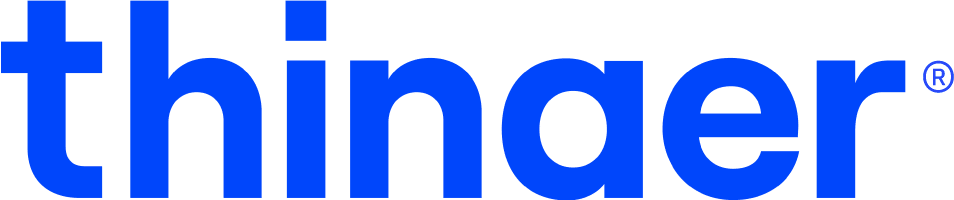Finding Assets with Multiple Beacons
When you need to find a list of Assets with a specific amount of Beacons attached, you can use the Asset List export out of Sonar with Excel to gather these results.
To get started, open up your Sonar application and navigate to the “Assets” page.
Quick Search
Apply any searches you would like to filter your data set.
Asset Filters
Apply any Asset Filters you would like to filter your data set.
Export
Export the Asset List and open it in Excel.
Excel Steps
- Insert a column to the right of the “beacons” column and name it “beaconCount”.
- Paste this formula into that column and adjust the range of “F2” as needed.
• =SUM(LEN(F2)-LEN(SUBSTITUTE(F2,”deviceId”,””)))/LEN(“deviceId”) - Apply the formula to the rest of the table.
- Spot check your data as you’d like.
- Apply Filters to the column header row.
- Open the Filter options on your new “beaconCount” column.
• Manually select the ones you want or use the advanced filtering.
Pro Tip: To ensure your Assets are easy to find, it is critical to assign a logical naming convention to them. To learn more about how to do this, visit our “Setting Up Assets” user guide.
Contact Support
Email our team to get additional help or support.
Return to Help Center
Go back to the Thinaer Help Center for additional help.