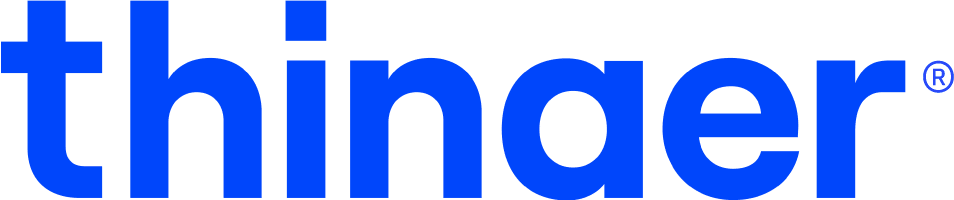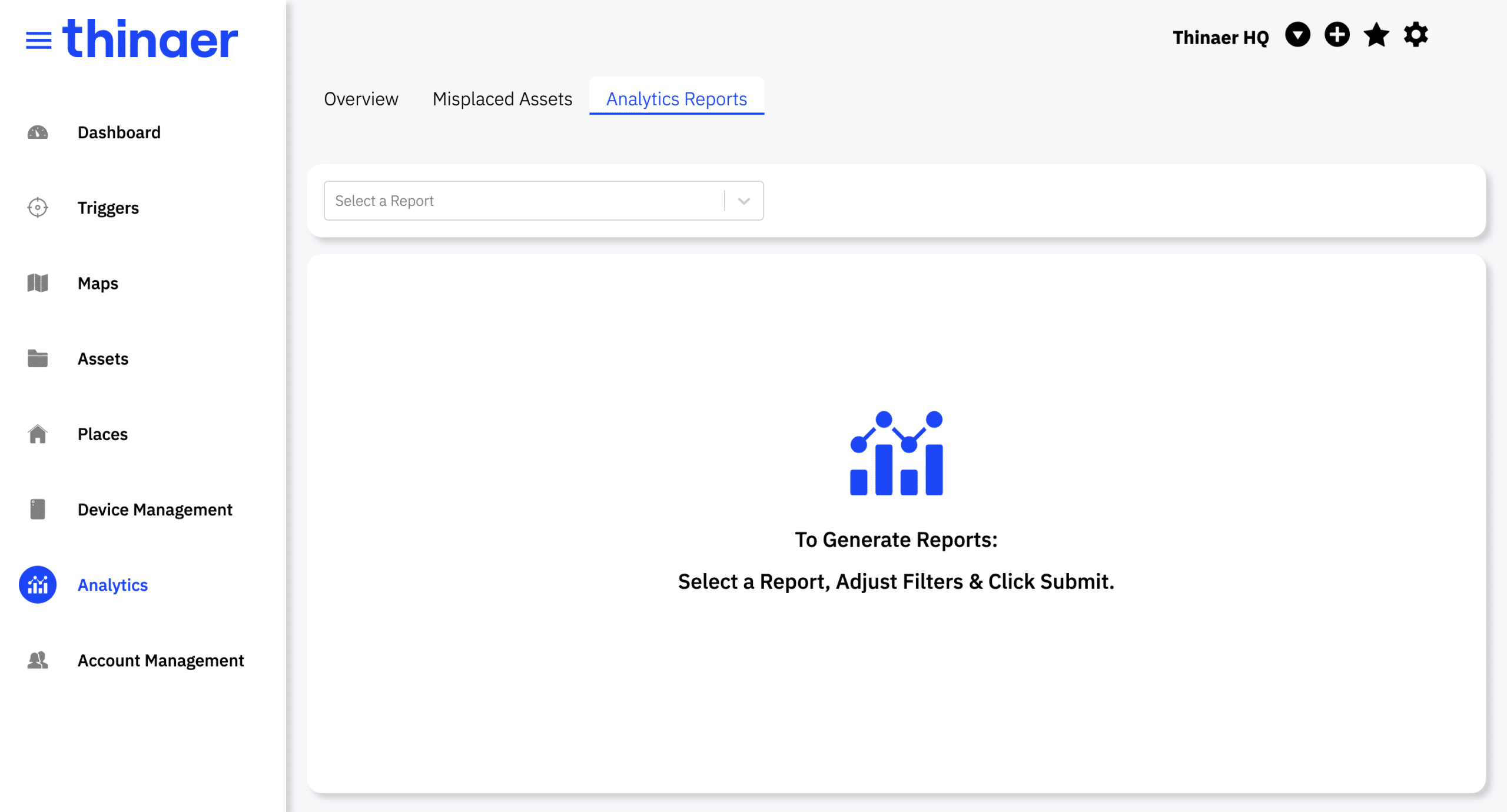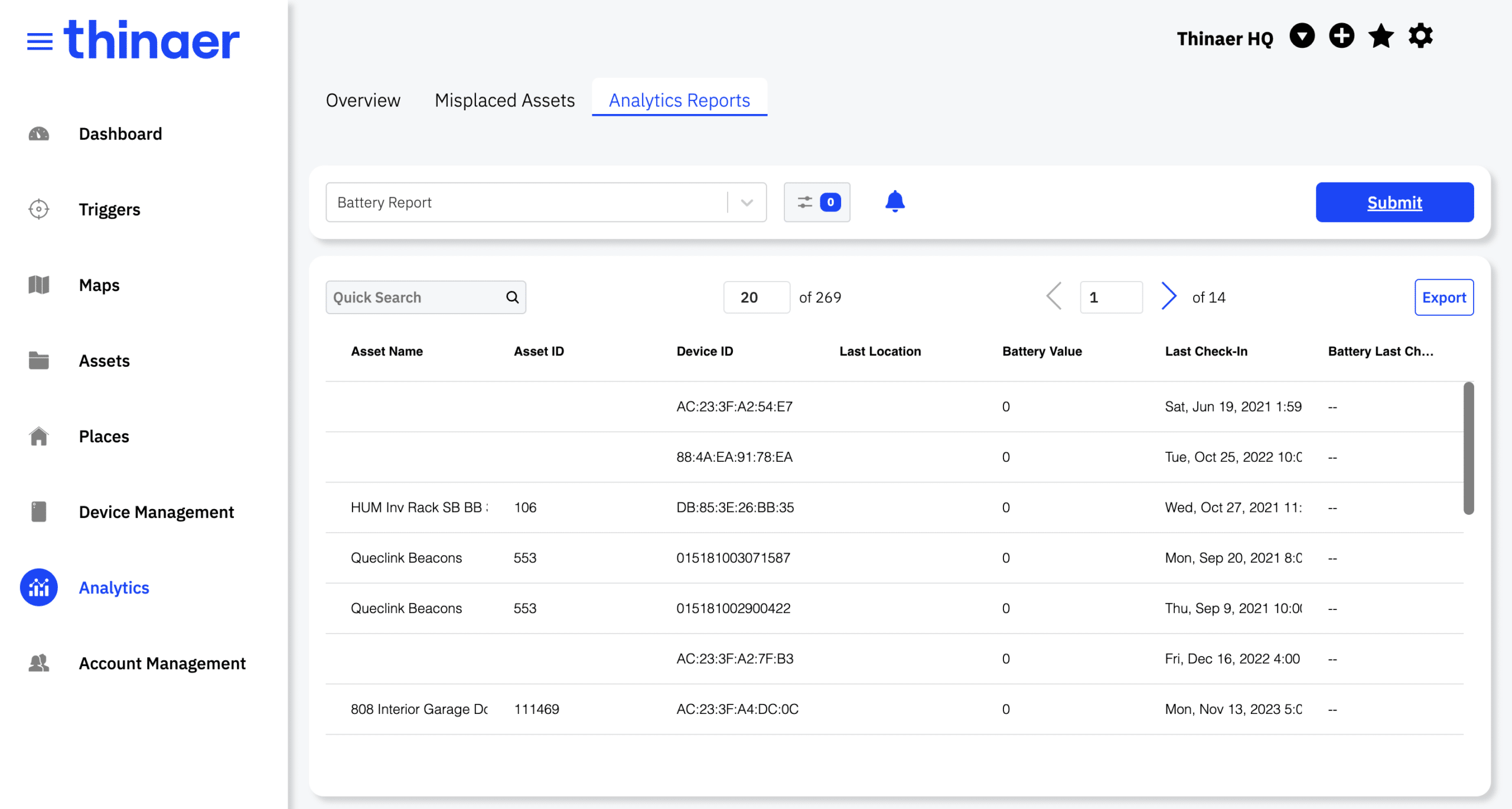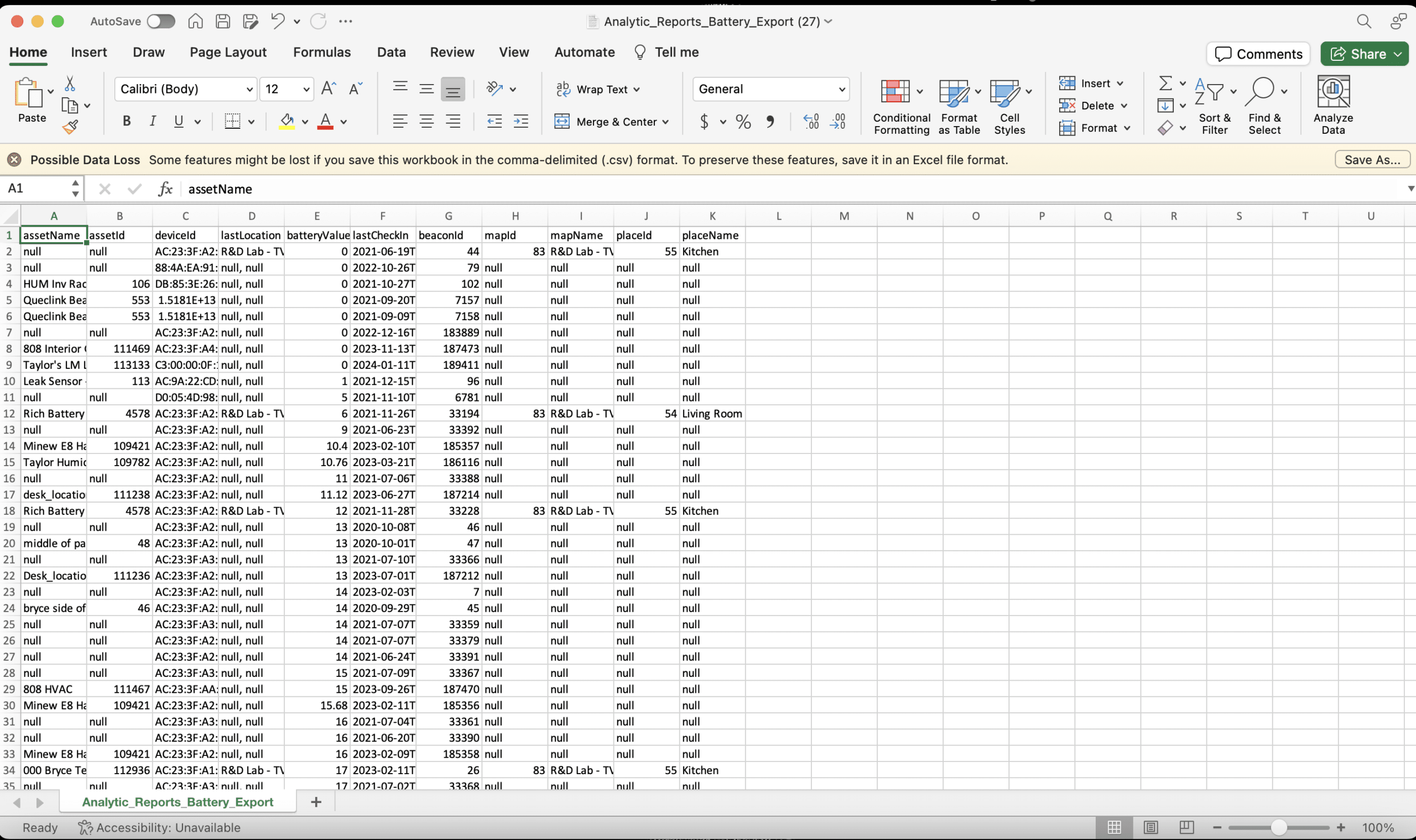Analytics Reports
Analytics Reports give you key insights into the functionality and activity of your Beacons.
Accessing Analytics Reports
To Access the Analytics Report section, click on the “Analytics Reports” tab located on the Analytics page.
Selecting a Report
To select a specific Analytics Report, click the “Select a Report” dropdown when on the Analytics page.
You will see two reports, the “Trigger Resolution Report” and the “Battery Report.”
Select the desired Analytics Report.
Running a Report
In order to run your selected Analytics Report, you must input any necessary information before clicking the Submit button.
For example, for the Trigger Resolution Report, you will need to select a Start Date and End Date to see results in this timeframe.
Once all necessary information has been updated, the Submit button will turn blue and you can run the Report.
Exporting Results
To export your data, confirm the information displayed is correct and click the Export button on the top right corner.
Your data will export as a CSV.
Pro Tip: Asset Filters can be applied to return just the Beacons and Assets you’re interested in!
Contact Support
Email our team to get additional help or support.
Return to Help Center
Go back to the Thinaer Help Center for additional help.