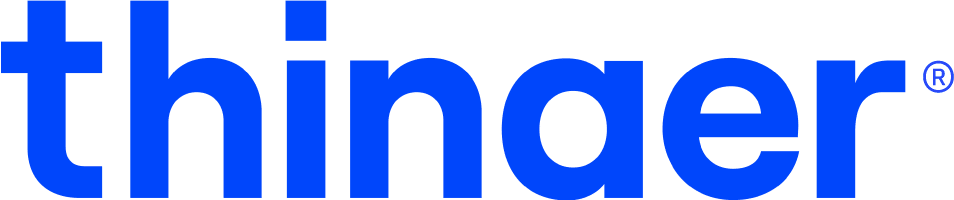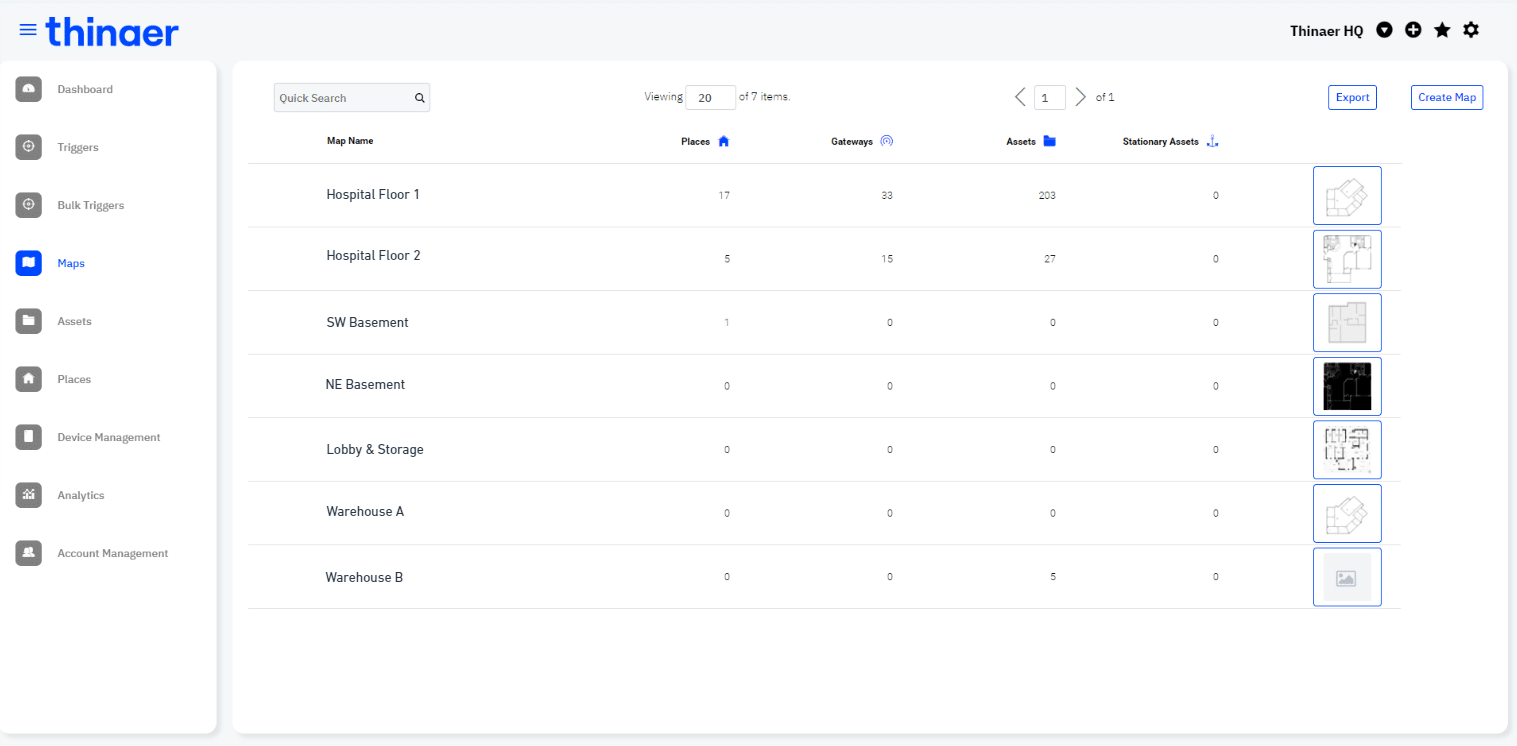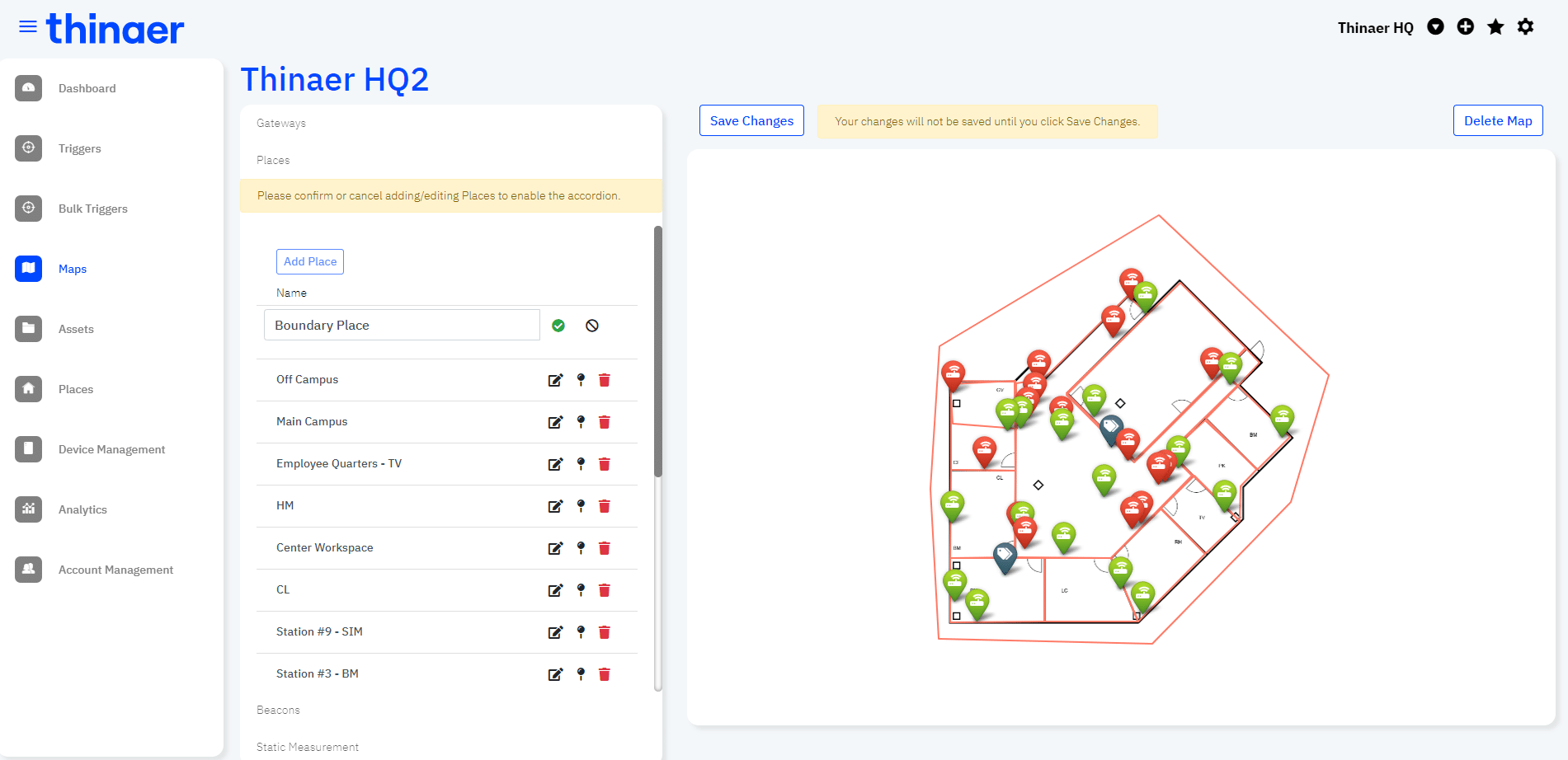Maps & Places
Setting Up Maps & Places
Using locationing? Let’s set up your Maps and Places.
To get started, open up your Sonar application and Maps on the left navigation pane.
Maps – Viewing Maps
The Maps landing page provides an at-a-glance view of all of the Maps and Zones where you are tracking and monitoring your Assets.
From this tab, you can add as many Maps as needed by selecting Create Map.
Editing Maps
To Edit a Map, select the “Edit Pencil” next to the name of the Map you would like to make changes to.
From here, you can add, edit, and delete Gateways, Places, Beacons, and adjust the Static Measurement.
Uploading Maps
To upload a new Map, select “Create Map” from either the top right corner on the Maps list page or from the “+” drop down menu in the top right corner of every screen.
From there, upload the image file of your map and add a Name, Keywords, and Description.
Places
Places are zones or areas that are setup on your Maps to help identify where your Assets are. You can use Places to quickly see all Assets in this area. From this dashboard, you can sort Places, edit them, and see how many need to be checked.
Viewing Places
Select the Places tab from the left navigation pane. From here, you can see a list of all existing Places within your business area of Sonar.
Editing Places
To edit a Place, find it on the Map and select Edit. From there, you can edit name, location, etc.
Creating Places
To create a new Place, navigate to the edit page of its Map. Then click “Add Place”.
Name the new Place and draw its location on the Map. Then save your changes!
Maps List Page
The Maps list page has a variety of features beyond showing which Maps already exist in your business area within Sonar.
Add or remove Maps from your favorites, hover over thumbnail images to see a preview of the Map, view high level stats on Places, Gateways, and Assets.
Adding and Editing Places
Use the Places tab on the left hand navigation for details on individual Places and their associated Beacons and Gateways.
To add new Places, or edit exiting ones, navigate to the Edit Map page.
Use this page to edit names and locations of existing Places as well as add new ones!
Pro Tip: Ensure your entire Map is covered by individual Places and/or add a “boundary” Place along the perimiter. This will enhance experience and ability with other features like Triggers!
Contact Support
Email our team to get additional help or support.
Return to Help Center
Go back to the Thinaer Help Center for additional help.