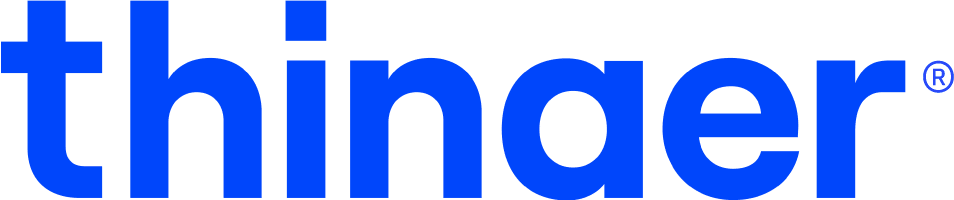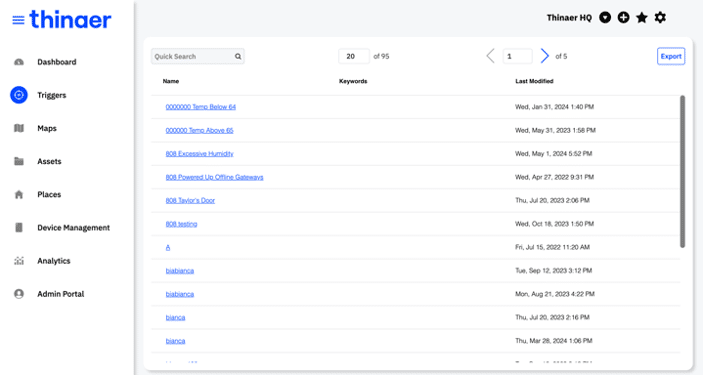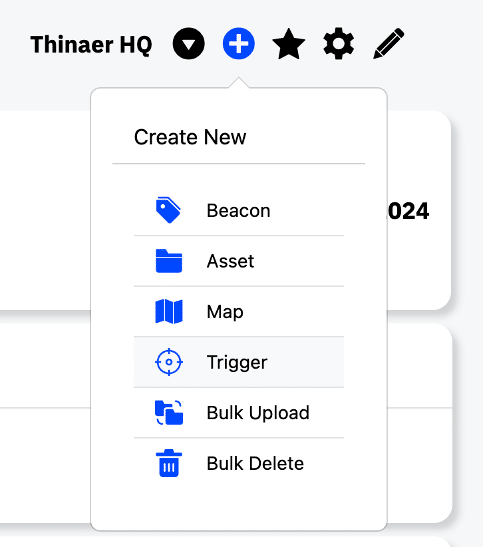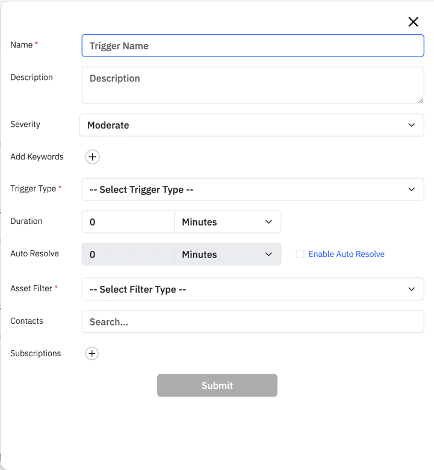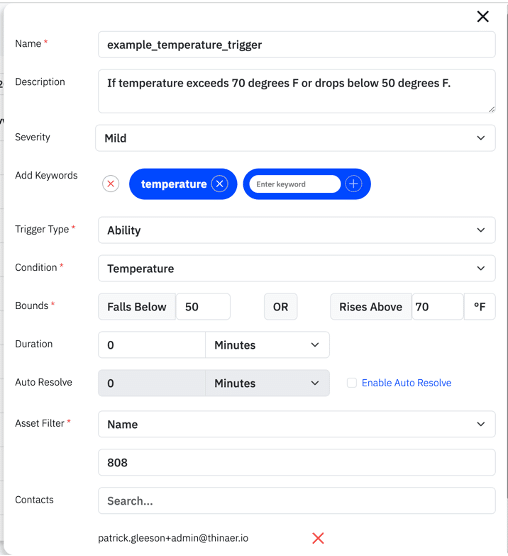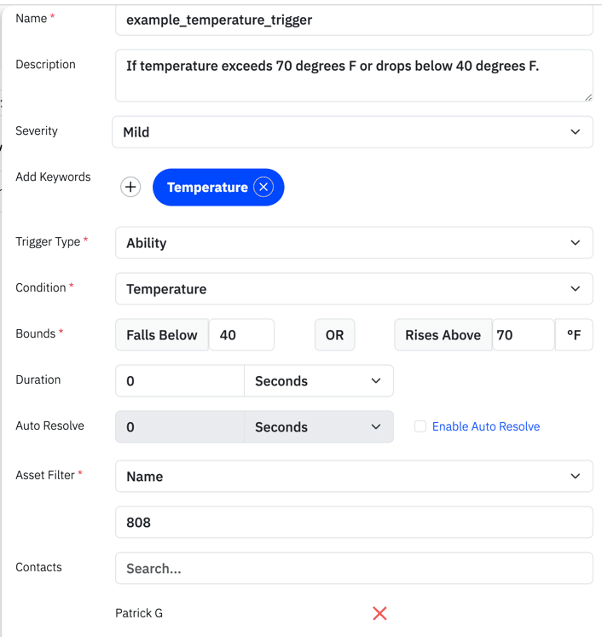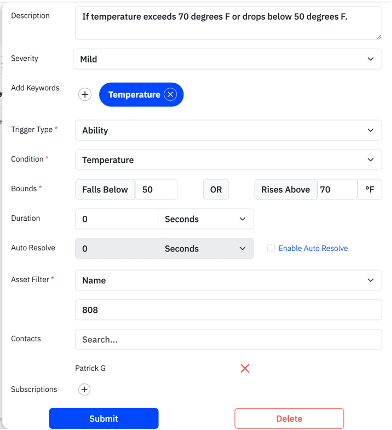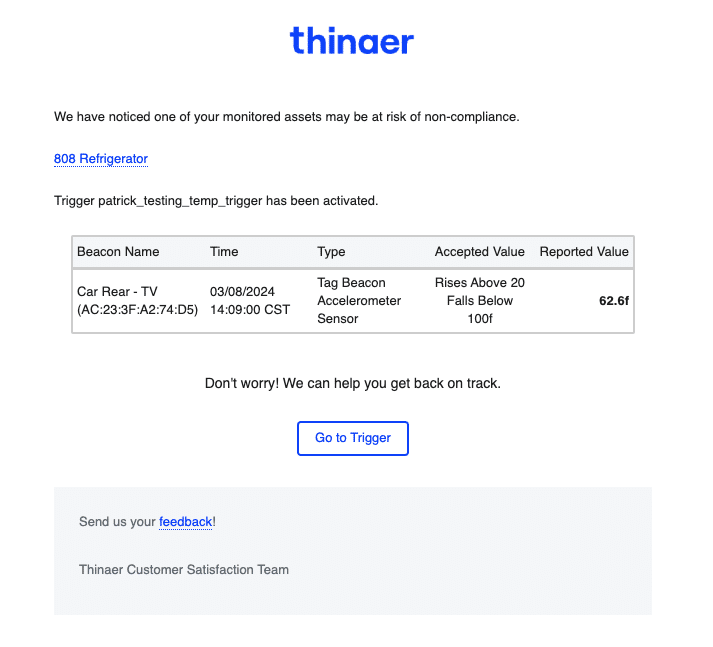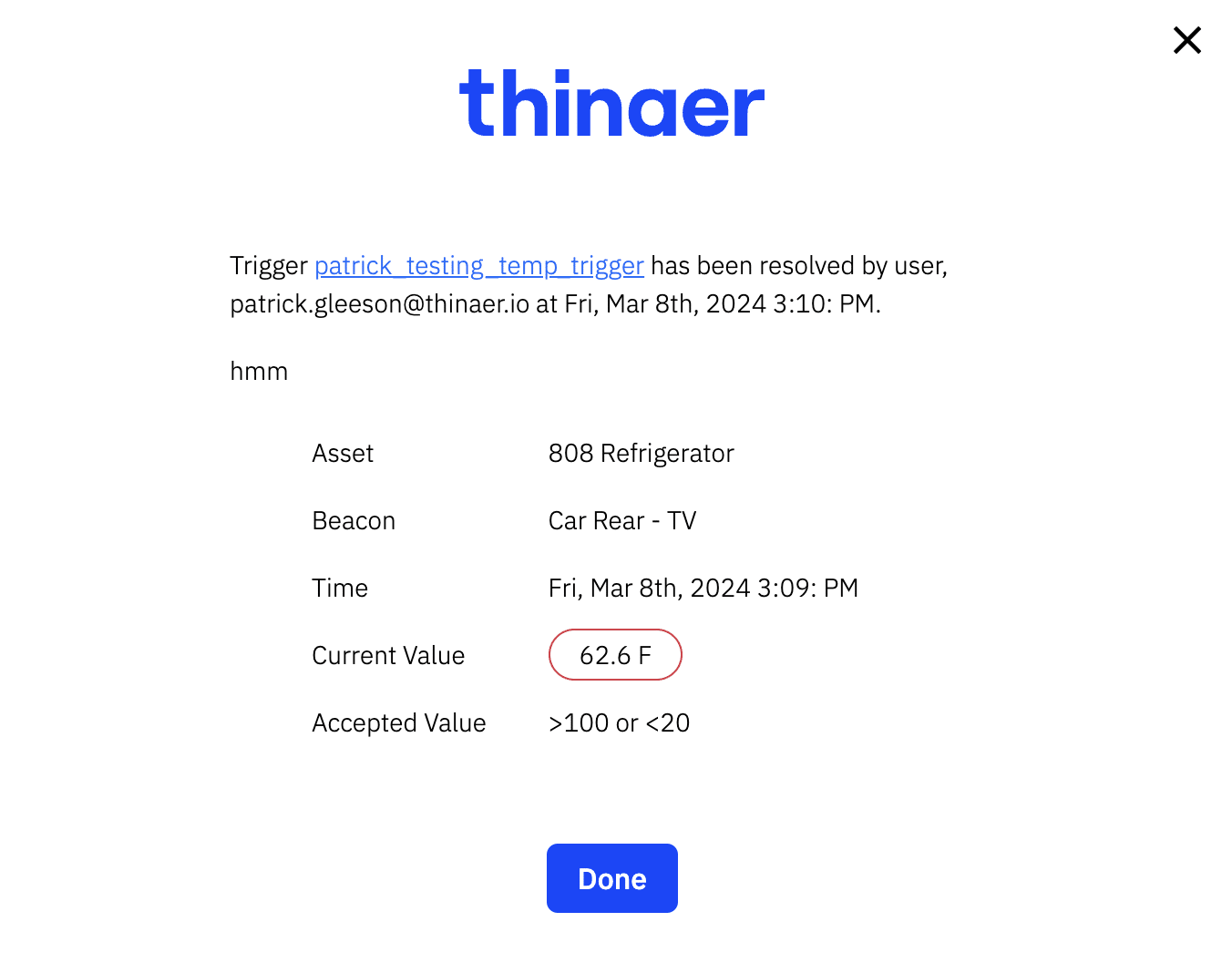Using Triggers
Triggers are customizable notifications that let you know when your Assets have values that trend out of range.

In this article, you will learn about:
- Viewing Triggers
- Creating Triggers
- Resolving Triggers
Viewing and Creating Triggers
To view all Triggers, click the “Triggers” tab on the left side panel.
1. You can also search for and export Triggers from this page.
To create Triggers, click on the “Plus” icon on the top-right menu bar.
1. Click on Trigger from the drop-down and fill out the applicable fields.
2. Name the Trigger and add a Description if you’d like.
3. Choose the Severity of the Trigger.
4. Add Keywords, if you’d like, by clicking the plus sign.
5. Determine Trigger Type from the dropdown options. Triggers have two types: Ability or Entry/Exit.
• Ability – Set alerts around the type of data your Beacons capture. This includes: Battery, Temperature, Humidity, Orientation, Vibration etc.
• Entry/ Exit – Set alerts for when an Asset enters or exits a specific Place.
6. Fill out Duration and Auto Resolve if you’d like.
• Duration – The amount of time an Asset can remain out of the acceptable range until it sets off a Trigger alert.
• Auto Resolve – The required amount of time a Trigger is neutralized – or no longer meeting the Triggering criteria – before it is automatically resolved.
7. Use Asset Filter to specify which Assets this Trigger should apply to.
• All – This will apply to all the Assets within the Business Application. This should be used with caution due to the potential for a substantial number of alerts. Note: This Asset Filter is only available to Admins.
• Single Asset – This can be used to find one single, specific Asset.
• Name – This will look for all Assets whose name contains the letters, characters, words, or phrases in the search box.
• Keywords – This will apply to all Assets that have the Keyword(s) specified.
• Identifiers – This will apply to all Assets that have the Key and Value Pair(s) specified.
8. Add any Contact(s) that should be notified when the above qualifications are met and can take action when the Trigger is activated.
• Contacts will be notified when a Trigger is triggered and resolved.
Editing & Deleting Triggers
To edit a Trigger, click on the “Triggers” tab on the left side panel.
- To edit, click the Name of the Trigger that needs to be edited.
- Once all changes are made, click the Submit button.
To delete a Trigger, click on the “Triggers” tab on the left side panel.
- To delete, click the Name of the Trigger that needs to be removed.
- Press the Delete button at the bottom of the Trigger.
- Press the Yes button on the pop-up window to confirm this action.
Receiving & Resolving Triggers
Trigger alerts are sent by email to the users specified on the Trigger.
- A sample of a Trigger email is shown to the right.
To resolve a Trigger, go to the alert email.
- Open the Trigger alert email.
- Press Go to Trigger at the bottom of the email.
- A new tab will open in Sonar with a Trigger Resolution pop-up window.
- On the pop-up window:
- Review the Trigger information.
- Add any additional contacts that you want notified of the resolution.
- Add a comment about the resolution if you’d like.
Pro Tip: If creating a Temperature Trigger, you can select the Temperature Scale to be either Fahrenheit or Celsius.
If you’d like to review Triggers that have been resolved, you can reference the Trigger Resolution Report within the Analytics Reports section on Sonar.
Contact Support
Return to Help Center
Go back to the Thinaer Help Center for additional help.